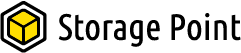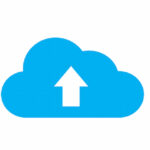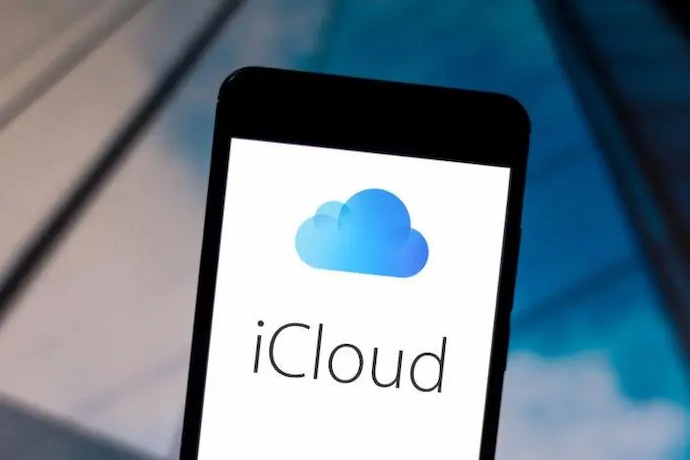
We automatically receive 5GB of storage space when we set up iCloud on an iOS device. We can use this space to backup important data on the device by syncing it to iCloud. Do you experience similar issues to this user: the storage space is insufficient but the upgrade iCloud storage (button) not working?
Fear not; this article will teach you the best solution.
Jump to:
Why Can’t I Upgrade My iCloud Storage?
iCloud upgrade not working may be caused by many factors, so it is important to troubleshoot each possible cause to prevent it from happening again. To find out why iCloud Storage is not updating, you can look at the following frequently occurring causes:
- network connection that is unstable or broken.
- apparatus system failure.
- Apple server error.
- Cannot connect to iCloud when upgrading storage.
- not updated to the most recent iOS.
To effectively fix iCloud errors, including the upgrade to iCloud drive not working, keep reading to learn how to start from various angles.
How To Solve The iCloud+ Storage Plan Upgrade Problem?
Read the entire article if you want to change your iCloud plan but are unable to do so because of a few errors. To fix your iCloud storage plan, try one of these three options.
Update Your iPhone To The Latest iOS
Your iPhone needs to be updated if your iCloud+ storage is to function properly. This is why it’s imperative to first update your iPhone to the newest version of iOs. Here are the steps to accomplish that:
Go to the Settings
And then tap General> Software Update
Once the update has been downloaded, you must click the installed button and wait for the process to be finished.
That’s all.
Sign Out & Sign In On Your iCloud account
Simply log out of your account and sign back in after a few minutes if you are still unable to change your iCloud storage plan.
Reset The Network Settings
It’s likely that your device isn’t receiving a stable internet network if the first two methods mentioned above didn’t work. Even with upgraded storage, you won’t be able to access it without a reliable network. Therefore, confirm that your device and wi-fi are properly connected. The network configurations can be reset.
Head to the Settings and tap on the General option
Look for the Reset option at the bottom and hit it
After that, simply tap Reset Network Settings and type the password.
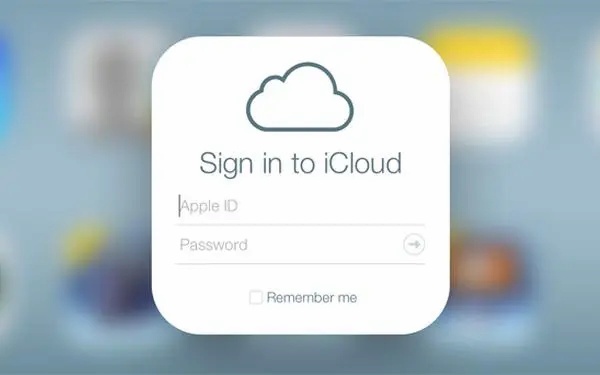
Other Ways To Expand iOS Devices Storage
iCloud storage upgrade not working is a common problem of backing up computers to iCloud, but if a server or system error occurs, this problem is troublesome and time-consuming to fix. The difficult process of fixing the purchased iCloud storage that isn’t working will make you uneasy if you need to back up some data immediately.
Are there any other ways to increase the storage space on iOS devices besides one-click iPhone migration? Here are a number of workable options for you.
Free Up Storage On iCloud
There are several ways to release iCloud storage:
- Delete unnecessary documents and data: Select an app under “Documents & Data” (the first one generally takes up the most storage) by going to Settings > iCloud > Storage > Manage Storage. After choosing the app, click Edit in the top right corner, then choose which particular document to delete or click Delete All.
- Shutdown Extra Backup: You can manage your storage by going to Settings > iCloud > Storage. Select the device whose backup you want to manage after that. Close any apps you don’t want to sync to iCloud under “Backup Options.”
- Delete Older Backups: Tap Manage Storage after navigating to Settings > iCloud > Storage. The iOS device will no longer be automatically backed up by iCloud if you remove the backup file.
Use Other Cloud Drives
Along with “Cannot connect to iCloud,” “iCloud backup not working,” “iCloud not syncing,” etc., other typical iCloud issues include these. You can switch to other cloud drives to avoid frequently expending a lot of effort fixing these issues.
A good substitute is to simultaneously use several cloud storage accounts. There are now free storage spaces of various sizes available with the widely used cloud drives on the market. More free storage is available when using multiple cloud storage accounts. Particularly for Google Drive, the registered account has 15GB of storage, which can solve the issue of insufficient backup space for many people. Even more Google accounts can be created.
See more information about the best cloud storages for music.
iOS And iPadOS: Upgrade iCloud Storage
- Launch the Settings app on your iPhone and tap your Apple ID at the top of the screen. If this isn’t showing, then sign into your Apple account.
- Look down the list of options and tap iCloud. Here, you can see how much storage you currently have.
- Check how much storage you’re using with the bar graph: in our case we’re almost at the limit. If you feel you could benefit from more storage, tap Manage Storage.
- At this point, you have two options. You can tap Use Family Storage if you share an iCloud subscription with members of your This family sharing group may have enough room to meet your needs.
Otherwise, just tap Change Storage Plan to upgrade your individual iCloud storage.
- Apple will display your current plan’s cost and the date it is up for renewal. To add more, select one of the other tiers and tap Buy.
You can share this space with your family if you select 200GB or 2TB. Your storage plan will immediately change, and you’ll be charged the new rate right away.
macOS: Upgrade iCloud Storage
- Click the Apple icon in the top-left corner of the screen and select System Preferences.
- Now click Apple ID – if it’s not appearing, you will need to sign in to your Apple account.
- First click iCloud in the left-hand menu and then b in the bottom-right corner.
- How much storage space is left in your current plan will be visible to you. You can then click Change Storage Plan.
- Select the plan you would like to move to and click Next.
- Enter your Apple ID password and click Buy to upgrade your iCloud storage plan. You’ll be charged the difference right away.
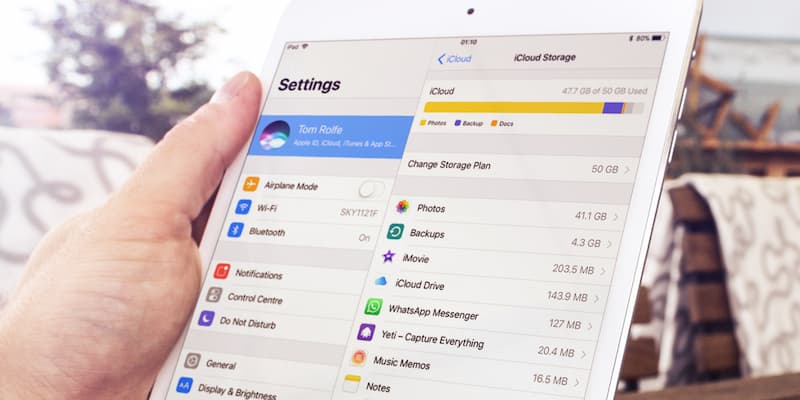
Why is iCloud Storage Not Working?
Here’re some of the most common causes behind the iCloud storage problem:
- Unstable internet connection
- storage space has run out
- Problems within iCloud
- Incompatibility problems within iCloud and your device
How To Fix My Working iCloud Storage?
Check the internet connection if your repeated attempts to backup files to iCloud are unsuccessful. iCloud storage can occasionally stop working for no apparent reason, such as a poor internet connection.
A quick restart may be helpful for problems with the device. A similar update almost never fails. Check out more thorough solutions to the iCloud storage issue listed in this article if these aren’t sufficient.
Restarting Device
Even though there are many potential causes for why iCloud storage may not function, one simple fix that will probably be of assistance to you is restarting your device.
Any slow background programs and processes will be terminated as a result. So, whenever your iCloud storage fails you, simply restart your device to see if that fixes the issue.
According to the steps below, you can restart your devices.
On iPhone
- The power-off slider will appear once you press and hold the side or volume button.
- To turn off the phone, slide the slider.
- Then, hold off for around 30 seconds.
- To restart your phone, press and hold the side button.
On Mac
- Go to the Apple menu.
- After that, select Restart.
Checking The Next Backup Size
iCloud storage may not work if the file you want to backup on iCloud exceeds the remaining storage space. So make sure you’re not making that error by checking the iCloud next backup size.
To do that, follow these steps.
On iPhone
- Launch Settings.
- Choose your name (Apple ID).
- Select iCloud; the top of the screen will display the amount of iCloud storage used.
- Choose Manage Storage.
- Then, select Backups.
- Select your gadget at this time.
- You will see the following backup size under Last Backup and Backup Size.
On Mac
- A menu for Apple will appear.
- Press the System Preferences button.
- the Apple ID by clicking it.
- In the left pane, click iCloud.
- The iCloud space that is available is displayed at the bottom.
You have two options if the file you’re trying to upload to iCloud is bigger than the next backup size: you can either make it smaller or clear some space.
Freeing Up Space On Icloud
You can delete a few files to make room for new ones so you can backup important documents since you only have 5 GB of free iCloud storage.
Check out the instructions listed below to see how it should be done.
On iPhone
- Open the Files app.
- Tap Browse.
- Choose iCloud Drive.
- The More (three dots) icon should be selected, then tap Select.
- Next, pick the files you want to delete.
- Tap Delete.
- Go to Locations and choose Recently Deleted to delete something permanently.
- Select by tapping the More (three dots) button.
- Then pick the apps or files you want to remove.
- Tap Delete.
- Finally, tap Delete once more to confirm.
On Mac
- Launch the Finder.
- Open iCloud Drive after that.
- To delete any file or folder, drag it to the Trash.
- Open the trash after that.
- Select “Delete” from the context menu when you right-click those files.
- To affirm, choose Delete.
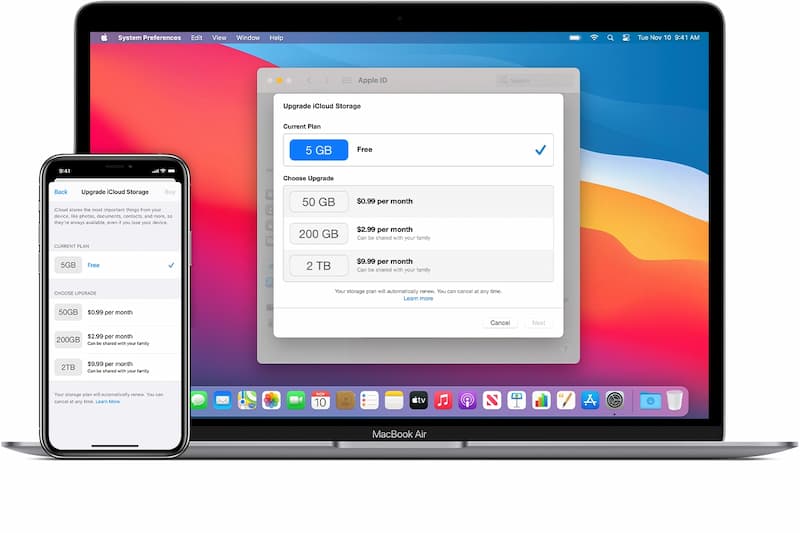
Updating Your Device
After clearing out space, you should update your devices if the iCloud storage still doesn’t function. Most likely, the outdated software on your devices is interfering with iCloud and preventing the iCloud storage from functioning.
The ability to update your devices is useful in situations like this. Then, see if the iCloud storage starts to function after the device update by performing the steps below.
On iPhone
- Go to Settings.
- Tap General.
- Then select Software Update.
- Pick Download and Install from the menu now.
- Enter the passcode next.
- Tap Install Now.
On Mac
- Go to the Apple menu.
- Opt for System Preferences.
- Next, pick Software Update.
- Select Update Now.
Restarting the devices will aid in their adjustment to the update’s new features.
Turning Off Auto Backup For Certain Apps
Another way to revive your iCloud storage is to turn off backup for some apps and backup only the critical apps and files.
You can make a wise choice and backup only specific apps on iCloud rather than backing up everything on your device.
For apps that aren’t as important, turn off iCloud backup by following the instructions below.
On iPhone
- Navigate to Settings.
- (Apple ID) Tap your name.
- Select iCloud.
- Choose Manage Storage next.
- Tap your device, then choose Backups.
- To view the list of apps that have been backed up to iCloud, select Show All Apps.
- Now, slide the toggle switch to disable backup for any apps you think are unnecessary.
- By selecting Turn off and deleting, confirm.
On Mac
- Open the Apple menu.
- Go to System Preferences by clicking.
- Select the Apple ID.
- Then, choose iCloud.
- Uncheck the apps you want to stop backing up in the right pane.
- Tap Options immediately next to it to disable iCloud Drive backup for specific files. Deselect the files to stop the backup, and then click Done.
Upgrading To iCloud+
Let’s face it, you won’t be able to store all of your data in the 5 GB of free iCloud storage space. The iCloud storage space can be managed, but it will eventually run out.
The iCloud+ upgrade may be a wise choice if you want a secure and hassle-free backup of your files and folders. Here are the steps you must take to accomplish that.
On iPhone
- Open Settings.
- Tap your name (Apple ID).
- Select iCloud.
- iCloud Storage or Manage Storage should be selected.
- Select Change Storage Plan.
- Then, pick the storage option that best suits your requirements. Tap See Other Plans from the bottom if you only see one storage plan displayed.
- Tap Upgrade to iCloud+ or Subscribe to iCloud+ after making your choice.
On Mac
- Go to System Preferences from the Apple menu.
- Select the Apple ID.
- From the menu on the left side of the screen, select iCloud.
- Select Manage in the bottom-right.
- The top-right menu will allow you to choose Change Storage Plan or Buy More Storage.
- According to your needs, you can choose any one of the three storage options.
- Select Next.
- Finally, enter your Apple ID login information.
Contacting Apple Support
The last resort is to contact Apple’s support staff for assistance. Your iCloud problems can be resolved by their support staff.
To talk about the issues you had with the iCloud storage, you can reach out to them online or at the closest store.
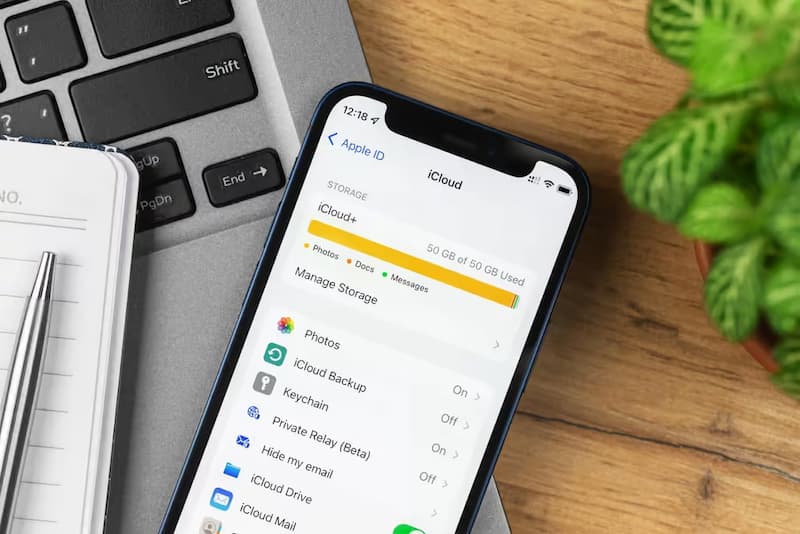
FAQs
Why Does iPhone Backup Take 3 Hours?
if the iCloud backup process is taking longer than anticipated to finish. Check that you’re connected to Wi-Fi. Verify your upload speed. For 24 hours, keep your device powered up and connected to the internet.
Why is My iCloud Storage Not Updating After Deleting Photos?
This may happen because of a bug or if you disable the ‘Optimize iPhone Storage’ feature. You’ll need to turn off your iPhone’s iCloud feature in order to stop this from happening. Tap your Apple ID profile under Settings on your iPhone. Then click the iCloud option and the Photos option.
Why is My iPhone Storage Still Full After Buying iCloud Storage?
iCloud Storage does not supplement the physical storage on your device. To make more space on your phone, you must delete some items. You can check what is using up a lot of space on your device by going to Settings>General>Storage & iCloud Usage and working on reducing that stuff.
Why is My iCloud Drive Not Loading on iPhone?
Shut down your device and wait a minute or so before restarting it. Use the instructions to force restart your iPhone or iPad if it has become unresponsive. If you haven’t already, try signing in to iCloud in Settings after restarting your device. Then try utilizing your iCloud apps once more.
Why is iCloud Not Uploading My Photos?
Reconnect to iCloud
Try turning it off and on to see if it improves the service’s disposition. On an iPhone, go to Settings, your Apple ID, iCloud, and Photos. Then, toggle the switch next to iCloud Photos off and on once more. Launch iCloud for Windows on a Windows computer.
Why is My Storage Full After Deleting Everything?
If your phone storage is full despite having space left on your SD card, this probably indicates your SD card is not set up as default internal storage. The internal storage of your device is where your apps, files, and documents are kept by default if this is the case. Select SD Card under Settings > Storage.
Why is My Storage Full When I Have No Apps?
Solution 1: Clear App Cache to Free up Space on Android
In general, having insufficient storage for Android users is probably caused by a lack of working space. The app itself, the app’s data files, and the app’s cache typically take up three sets of storage in an Android app.
Why is My iCloud Backup Stuck?
iCloud backup might be stuck by no enough storage. The size of your backup could be selected in the iCloud settings in addition to deleting any existing data. Log into your iPhone and go to Settings > [Your Name] > iCloud > Manage Storage > Backups > [Your Device Name].
Why Does Photos Take So Much Storage Even With iCloud?
Your device stores your photos and videos in their original, high-resolution form. They therefore occupy a large amount of space on your iPhone, iPad, and iPod touch. With iCloud Photos, you can make more space available on your device and have your entire collection, everywhere you go.
Conclusion
Because Apple only offers 5 GB of free storage, it makes sense that you’ll eventually need to purchase more. Therefore, why are you still waiting? iCloud storage upgrade right away!
Best Wishes!